





Back to Newsletters KEYWORDS=webdav, caldav, calendar, e-mail, client, cosmo, thunderbird, sunbird, lightning, mozilla, google, Davrom Consulting Newsletter - Issue # 38 - Dated: 18 Sep 2007 From the desk of David Clark For the last few months we have had a lot to do with sites where "ye olde hardware" is dying while the good old UNIX and Linux operating systems just want to keep on going, even though the hardware bits are failing. You just can't beat the kind of reliability UNIX and Linux gives you. In this issue I cover changing e-mail clients from POP to IMAP, using external USB backup drives as an option for portable backups and I touch on greylisting as an additional method of fighting spam. I would like to thank the reader for their time in reading this newsletter. David.M.Clark UNIX Quote UNIX/Linux - the operating systems that far outlive the life expectancy of the hardware on which they reside - David.M.Clark POP or IMAP For most of the traditional Linux mail server sites that I have worked on I am more and more favouring customers cut over to using IMAP rather than POP for e-mail access. POP stands for Post Office Protocol and is a simple method where an e-mail client (eg., Thunderbird, Outlook/Outlook Express) is setup to login to the mail server, supply a valid login name and password, and the e-mail is then downloaded to the PC. The e-mail messages are normally stored in the e-mail client's format and exist under the directory structure of the hard disk somewhere. Simple. With Windows in particular, and moreover with Outlook/Outlook Express, having to move the e-mail messages from one PC to another can be a chore and if the export/import doesn't work, you can risk losing those beloved mail folders filled with your important messages. If the Windows PC itself has a hard disk issue and you lose the entire disk contents, and if you are like most and don't backup your e-mail on a PC, your daily work and personal e-mail communications can come to a screaming halt - been there? This is where IMAP should be the default e-mail solution when setting up e-mail clients. IMAP stands for Internet Message Access Protocol which performs much the same approach as POP with regards to authentication (login using a user name and password) but actually leaves your e-mail on the server. Any folders your create or add to are actually updating text e-mail files on the server. The incoming mail (Inbox) is normally stored on the server in somewhere like /var/spool/mail/user (where user is the login name of the person) and the mail folders created for keeping the e-mail are normally stored in a directory under the user's home directory under something like /home/user/mail. All that needs to happen to backup the e-mail for all users is to backup these specific areas on the server. A key feature of IMAP is with all e-mail centrally stored on the server it can be accessed from various e-mail clients or devices. At Davrom I am able to access my e-mail from my Fedora 7 desktop using Thunderbird. I am also able to access my e-mail, as well as the folders I create for specific categories of e-mail that I want to keep, from products such as Squirrelmail (Web E-mail interface). I can access the my e-mail also from my Samsung Blackjack mobile phone (had to get a phone with a QWERTY keyboard). If my PC client was to die (perish the thought), my e-mail can still be accessed from another PC by simply setting up my IMAP login details to the server once again - my e-mail and folders all intact. USB External Hard Drives for Backups Traditionally UNIX/Linux has always used tape drives to perform backups and for the most part, and with versions of SCO OpenServer earlier than 5.0.6 for example, tape backup is still one of the best and most reliable backup mediums. For SCO OpenServer 5.0.6 and later (with USB support), and of course Linux, USB external hard drives are another good method of performing regular server backups. With the current sizes and pricing of USB external hard drives being so cheap these days, it is easy to buy a few and rotate them through a backup cycle much the same as you do with tapes. USB drives are fast and offer immediate access to the data unlike tapes where you need to stream through them to get to the data you want. We have tested quite a few different models and makes of external USB drive and they all work very well (Maxtor, Seagate, WD) - both the powered and un-powered versions (unpowered are normally more expensive). You will need to re-setup the drives when you first purchase them to have a UNIX or Linux filesystem on them so they can be mounted onto the existing system - and from there, you simply copy the entire system, or parts thereof, to the USB drive. Greylisting Any customers who have our davromspam facility in place will also have been setup to start using greylisting as an additional method to fighting/reducing spam. Greylisting tells a remote system/server that is trying to deliver e-mail to your e-mail server that it can't accept the initial e-mail being sent and defers the e-mail to be held at the remote end for re-delivery. (our retry time is set to 2 minutes). When the remote system then tries to re-deliver the e-mail the greylisting agent allows the e-mail through as being auto-whitelisted. How does this fight spam? Most spammers have some kind of robot or mechanism that tries to push junk e-mails straight to prospective mailboxes on your e-mail server. They normally hit it once, if they get a reject or access denied, they give up. Our spam levels have dropped to over 80% since implementing greylisting. We are still in the testing phase of rolling this out fully to customers as there is one little hickup I have observed so far - some ISPs store e-mail to be delivered in such a way that sometimes the same e-mail can appear to come from an SMTP (Simple Mail Transfer Protocol) server (or set of servers) that have a different originating IP, which in turn turns into another reject for a time process. Essentially it makes the arrival time of e-mail to blow out to some hours which may be unsuitable for most companies who rely on e-mails from diverse addresses to arrive as soon as possible. You can whitelist IPs, domains or e-mail addresses so they are never greylisted and if you have specific senders that you always want to trust with no delay, then whitelisting is the way to go. For the spams that get past greylisting, your next line of defence anti-spam agent, such as SpamAssassin, will hopefully come to the rescue. Watch for our next newsletter where we will give you a summary on our further testing but for most customers getting hit with high volumes of spam, it is worth a look to see if it reduces the spam load. From the Trenches Some comic or not so comic relief from the support days gone by. Mistaken identity: Some time back I received a phone call from a tech who was on-site looking at a UNIX server that a customer of mine had. He indicated he needed the installation media as some vital networking parts of the operating system was missing. I was quite concerned and confused as I had only recently installed the server and it was setup with all the correct settings and was able to be accessed via telnet and Samba when I had left the site. The customer's installation media was also on-site. The tech insisted that this machine was not setup correctly and with this I became a bit annoyed as I knew that I had setup the server correctly. The tech started to get annoyed because he believed I hadn't set the system up correctly and had taken the install media from site. When we both started to discuss where the server was located in the office and what the server looked like, we realised he was talking about another UNIX server - and he and the server were in a completely different state to where I was and where the server I had built was. Sometimes we make industry friends through the most bizare circumstances. Tech Tip Check disk space usage: One of the most common commands in UNIX or Linux is to check the disk space used on your system. The df command shows you the filsystems on your server and how much space the occupy, how much they have used and how much is available. In Linux the df command with options to see the most friendly/useful disk usage information is: df -h which will show you disk information similar to the following: Filesystem Size Used Avail Use% Mounted on /dev/sda2 24G 4.9G 18G 22% / /dev/sda5 202G 41G 150G 22% /u /dev/sda1 99M 24M 70M 26% /boot tmpfs 251M 0 251M 0% /dev/shm Not that there is a percentage column to help highligh the percentage of the total filesystem size used. In SCO the best command and option to df would be: df -vk which will show something similar to the following: Mount Dir Filesystem blocks used free %used / /dev/root 8483972 1053048 7430924 13% /stand /dev/boot 50000 10936 39064 22% /u /dev/u 19954029 6621473 13332556 34% /v /dev/v 10045971 992805 9053166 10% /w /dev/w 10000462 313753 9686709 4% but my preferred command for SCO is to use the shell script /etc/dfspace which is default on SCO systems and shows a more friendly disk usage display similar to the following: / : Disk space: 7256.76 MB of 8285.12 MB available (87.59%). /stand : Disk space: 38.14 MB of 48.82 MB available (78.13%). /u : Disk space: 13020.07 MB of 19486.35 MB available (66.82%). /v : Disk space: 8840.98 MB of 9810.51 MB available (90.12%). /w : Disk space: 9459.67 MB of 9766.07 MB available (96.86%). Total Disk Space: 38615.64 MB of 47396.90 MB available (81.47%). Back to Newsletters 
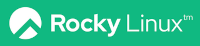
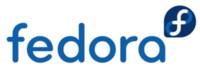
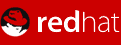
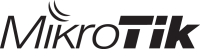

Website design by Davrom Consulting Pty Ltd This site is fully tested with Google Chrome and Firefox web bowsers Home Page | Support | Misc | David's Pages | Podcasts | Contact Us | Blog |
